|
SUPPORT
> E-Mail
> Eudora Tutorial
Return to Support
How to configure Eudora to get your E-mail
You can download Eudora from their site, Eudora.com.
If you see the following image when you open Eudora, go to the New
Eudora account tutorial. This Tutorial will walk through the editing
of Eudora account settings.

- To access the existing account settings, click on "Tools",
and then "Options".

- For the "Getting Started" section, verify that your information
is correct. Your Real name can be whatever you want to appear on your outgoing
mails.
- Make sure that your incoming mail server is mail.your_domain.com.
- The Return address is not required.
- Also make sure that your Login Name is your entire
e-mail address, like john@your_domain.com.
- The SMTP Server is also mail.your_domain.com
unless your ISP blocks external SMTP
servers. In that case, you MUST find out your ISP's
outgoing mail server and use it.
- Our Servers do Allow authentication on outgoing
mail.

- The Checking Mail section is mostly inherited from the
Getting Started section. The rest is personal preference.

- The Incoming Mail section should have the following options selected:
- The Server configuration: POP.
- Do not leave mail on the server, it just takes up your storage space,
and storage space on a High end web
server is valuable space; Back it up on a CD or Hard
disk if you want to keep a copy.
- The other options are personal preference.
- The Authentication style is Passwords.
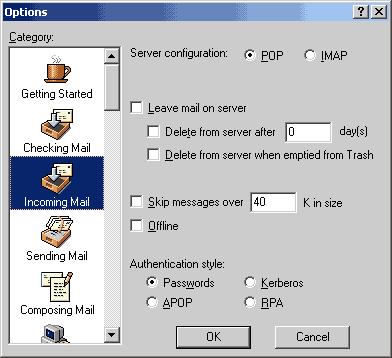
- The Sending Mail section contains
- Your Return Address is the e-mail address (like email@your_domain.com
)
- Leave the Domain to add to unqualified addresses blank.
- The SMTP Server is also mail.your_domain.com
unless your ISP blocks external SMTP
servers. In that case, you MUST find
out your ISP's outgoing mail server and use it.
- Allow authentication, Immediate send,
and Send on check.

- The other sections are personal preference, and based on individual situations/connections.
- You should click on OK to finish and check your mail.
- Again, many major ISPs now block the default POP3 Sending port (SMTP port
25). If you have difficulty sending mail, or cannot connect to the server,
you will not be able to use your Domain's outgoing mail server (mail.your_domain.com
). You will need to contact your ISP for their outgoing mail server
address and information to send your mail.
|
CALL
TOLL FREE: 866-566-HOST (4678)
ProHosting has hosted over 2,123,705 web sites since 1996!
|
|
