|
SUPPORT
> E-Mail
> Opera Tutorial
Return to Support
How to configure OPERA to get your E-mail
You can download Opera from their site, Opera.com.
- Open Opera, click on the Mail menu, then "New account..."
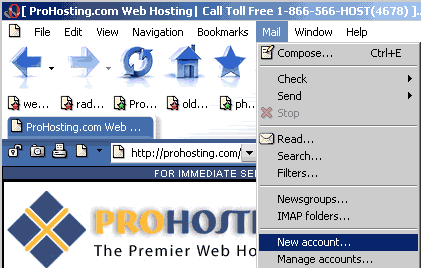
- This will bring up the New account wizard window
- Because we will be setting up a regular POP3 email account, we click next.
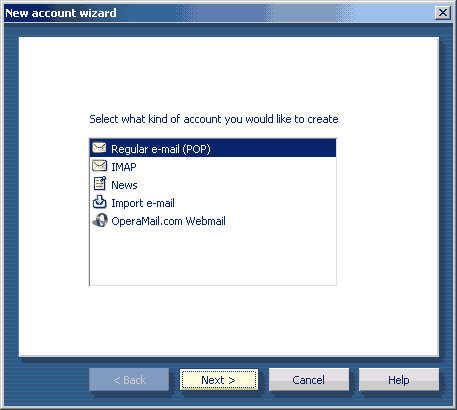
- In the next window, enter your Full Name in the "Real name"
field as you wish it to appear on your outgoing mails.
You must also enter the e-mail address you will be checking, but Organization
is not required.
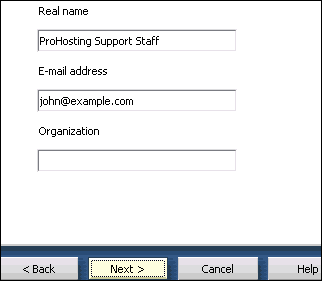
- Your Login name is your full e-mail address, i.e. john@example.com
enter the password for the e-mail account, which you set up in NetAdmin.
.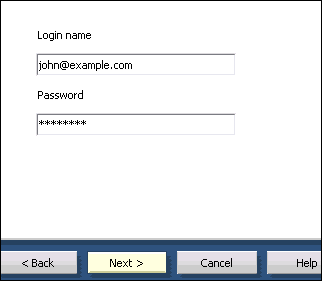
- In the next window, make sure that the mail servers for incoming and outgoing
are your account's servers, i.e. mail.example.com
NOTE: In order to keep from taking up more space
on the Web server than is needed, Un-Check the "Leave messages on server"
checkbox.
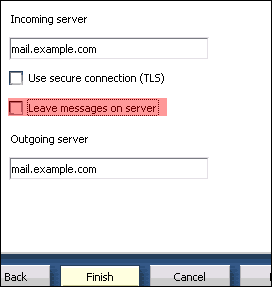
- You have now successfully created your mail account, and should be able
to check it. The default shortcut key for this is CTRL+K,
or you can check it from the menu on the top.
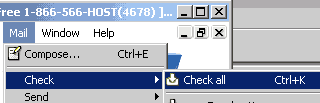
- Many ISPs block the default POP3 Sending port (25) on third party mail
servers (like the mail server for your domain). If you have difficulty sending
mail with the default server settings, you must find out your ISP's SMTP
mail server and use it.
- ProHosting's mail servers require SMTP authentication to send mail.
Here are the steps to set it up:
- Click on Mail from the toolbar, and then on "Manage Accounts..."
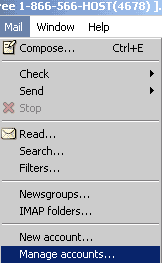
- Highlight the account that you want to change, and click "Edit..."
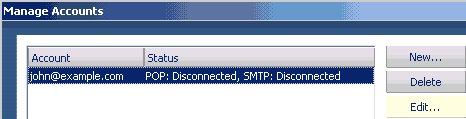
- Make sure that you input your Outgoing Login information, or you
will not be able to send your mail.
Many ISPs block the default Outgoing SMTP port (25) on domains other than
their own. To avoid this difficulty, we highly recommend using port 587 for your Outgoing Mail.
The incoming port should always be 110.
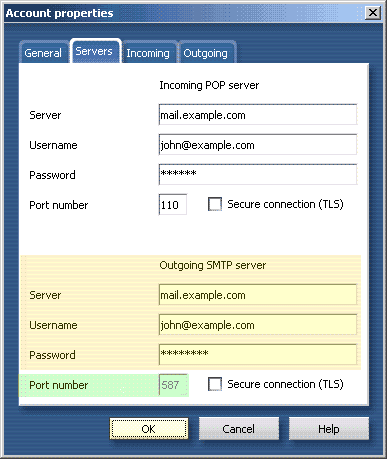
- There are several other items of interest in the other tabs, but
they are personal preference, and will not be addressed by this tutorial.
You should explore them for yourself.
|
ProHosting has hosted over 2,123,705 web sites since 1996!
|
|
